How can I accept my loan documentation through FastNet Classic internet banking?
Accepting your loan digitally is easy through FastNet Classic and if there's a document waiting to be accepted, we'll send a you notification.
1. Log into FastNet Classic, select the notification bell in the page header and click 'View Agreement'.

2. Review your loan details and then select 'As soon as possible' or another date you’d like the loan funds to be made available.
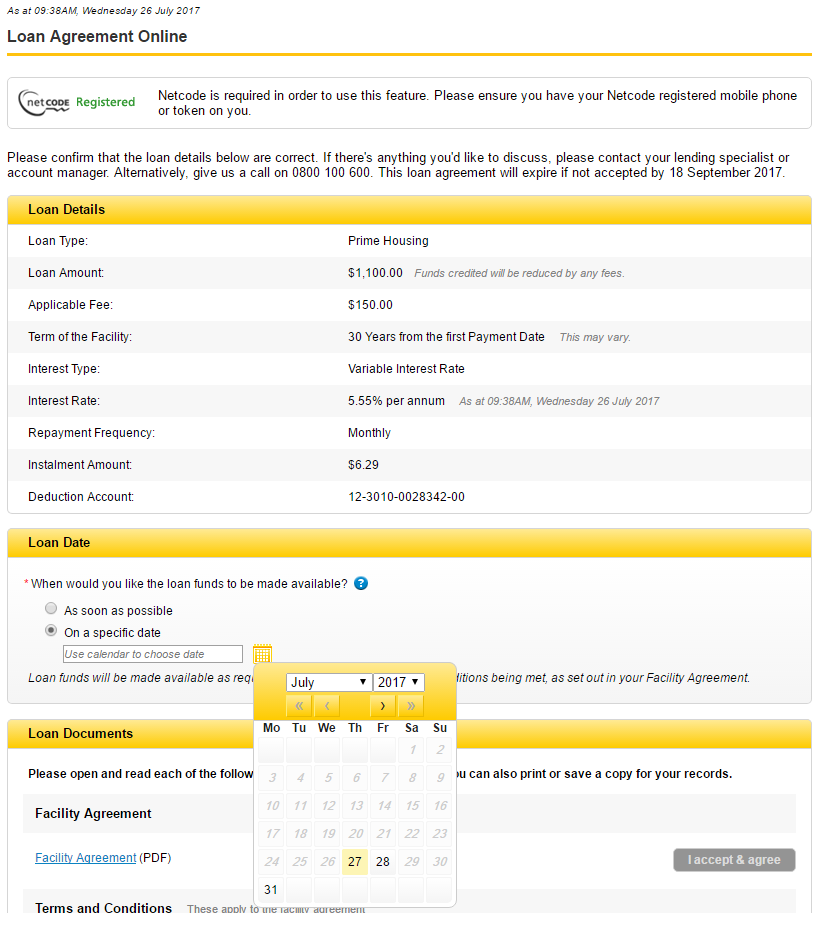
3. Open and review the Facility Agreement and Terms and Conditions pdfs and click the 'I accept & agree' buttons for each document.
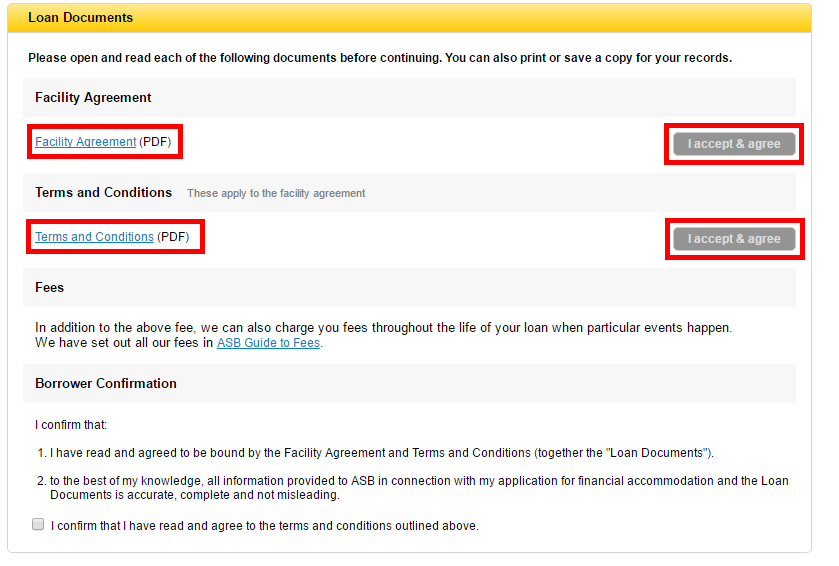
4. If you feel that you need more time, select the 'I'll do this later' option. You still have until the expiry date to accept them and if there's anything you'd like to discuss, please contact your lending specialist or account manager.

5. If you agree to all the terms and conditions, click the tick box and then select the 'Next' button.
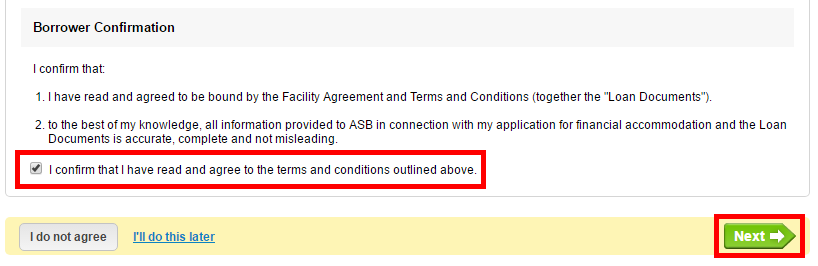
6. On the next screen enter the Netcode that was sent to your mobile phone or use your Netcode token if you have one. Then select 'Finish' and you're all done.
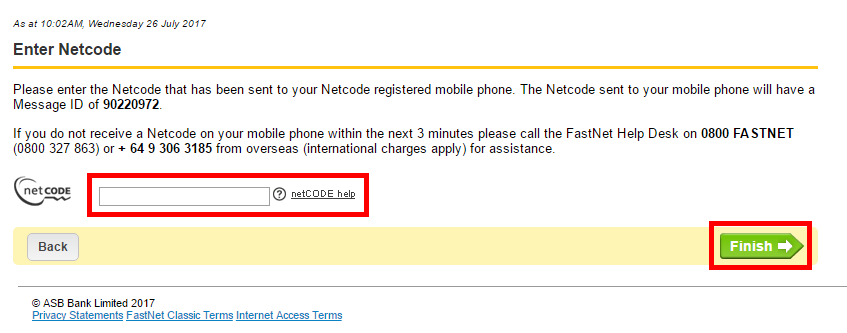
To print or save your documents:
- Open the loan document in Adobe Reader; if you don't have this, download free from https://get2.adobe.com/reader/
- Once the document is opened, right click at the bottom of the page and a menu bar will appear to the option to save or print.
Related Answers
-
For FastNet Classic online banking users, follow these steps: Log In to FastNet Classic internet banking. Select the loan that ...
-
Repayments on your personal loan are made by fortnightly or monthly payments, which are automatically deducted from your ASB transaction ...
-
As an existing ASB customer, you can apply to increase your personal loan online using FastNet Classic internet banking. You’ll ...
-
If you're not an existing customer you can learn how to join ASB here. Once you have set up a ...
-
If your ASB car loan is unsecured, you can make your own payment arrangement directly with the seller, typically via ...
-
There are a few ways you can apply for a personal loan: Existing customers can apply through FastNet Classic internet ...
-
If you are not yet an ASB customer, we’ll need to see some photo ID, such as a Passport. We’ll ...
-
If your ASB Personal Loan is unsecured, and you accept and agree to the loan documentation (if eligible) through FastNet ...
-
If you are over 18 and a New Zealand resident, you can apply to borrow any amount over $2,000. Check ...
-
Yes, provided we approve your loan. The minimum amount is $2000 for an ASB Personal Loan. ASB’s lending criteria, terms ...