How do I grant access to a new suffix in FastNet Business?
A new suffix should automatically appear on your FastNet Business site, however it is not automatically assigned to any users. Note: Some suffix types may not appear automatically in the Administration section. These suffixes normally relate to Term Deposit and Loan Accounts. If you cannot see your new suffix please phone our FastNet Business Helpdesk on 0800 225 527 Monday to Friday 8.00am - 6.30pm.
Once a new account has bee added to your FastNet Business site, our Fastnet Business Helpdesk will send you notification. The new account is not signed to any users.
To grant user access to a new suffix:
1. Go into the administration section of FastNet Business
2. Click on ‘Users / User Profiles’
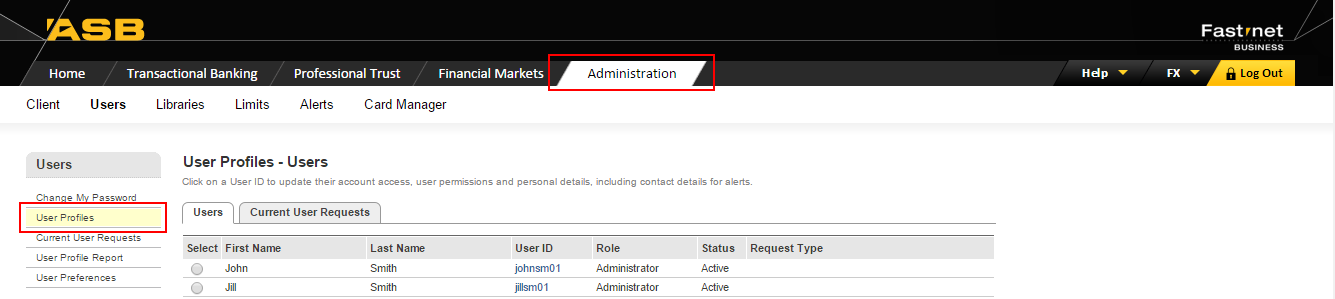
3. Select your user(s) by clicking on the blue hyperlink of their user ID

4. Once in the users’ profile, select the ‘Accounts tab’
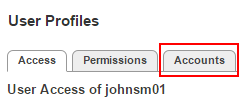
5. Select the access type required for the new account or suffix (i.e. transact, view or none)
6. Save
7. Click on Current User Requests (left hand side menu)
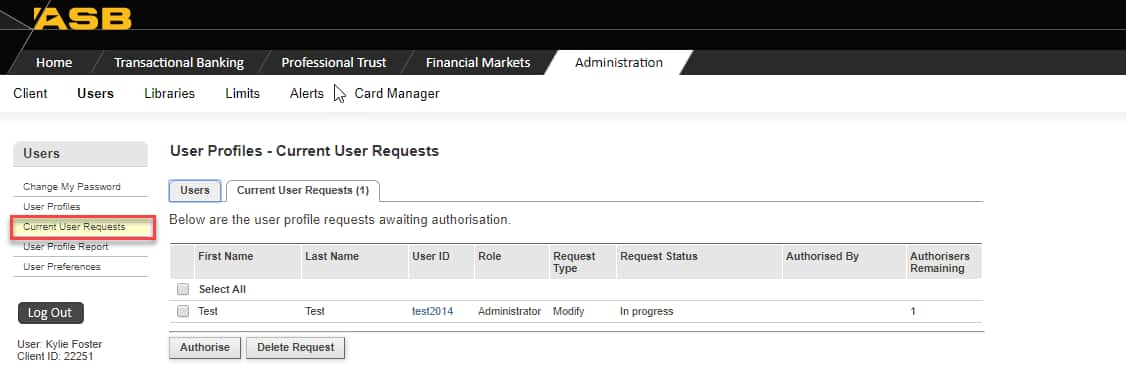
8. Select the user profile you want to authorise
9. Click authorise
10. Enter your log on credentials and Netcode
11. Click authorise (If you have access to 2 to sign accounts, you will require 2 Administrators to authorise this request)
Related Answers
-
There are a few ways to check daily account and user limits, depending on what information you are looking for. ...
-
To change / remove permissions or account access for a user or administrator, go back into the users profile and ...
-
To delete an administrator Profile Deleting administrators can only be performed by the FastNet Business Helpdesk. To request a deletion ...
-
All netcode tokens must be ordered via the FastNet Business Helpdesk. You have a couple of options when requesting a ...
-
When a user profile has been deleted, it will be removed from the User Profiles – Users list. As a ...
-
When a user profile has been deleted, it will be removed from the User Profiles – Users list. As a ...
-
FastNet Business Limits The following limits apply to all FastNet Business sites Account Limit (for all FastNet Customers) International Limit ...
-
There are two types of users on FastNet Business: Administrator User If you wish to change an administrator to a ...
-
Note the following requests can only be actioned by a FastNet Business Administrator To unlock (reactivate) an inactive user Click ...
-
This change can only be made by one of your FastNet Business site administrators. (Note: An administrator cannot increase a ...