How do I unlock (reactivate) or reset a User’s password in FastNet Business?
Last Updated: 28 Jan 2016
Note the following requests can only be actioned by a FastNet Business Administrator
To unlock (reactivate) an inactive user
- Click on the Administration tab (top level menu)
- Select Users (second level menu)
- Select User Profiles
- Select the required user by clicking on the blue hyperlink to the User ID (This will take you to the Access tab)
- To unlock (reactivate) the user, select ‘Active’ from the Status drop box
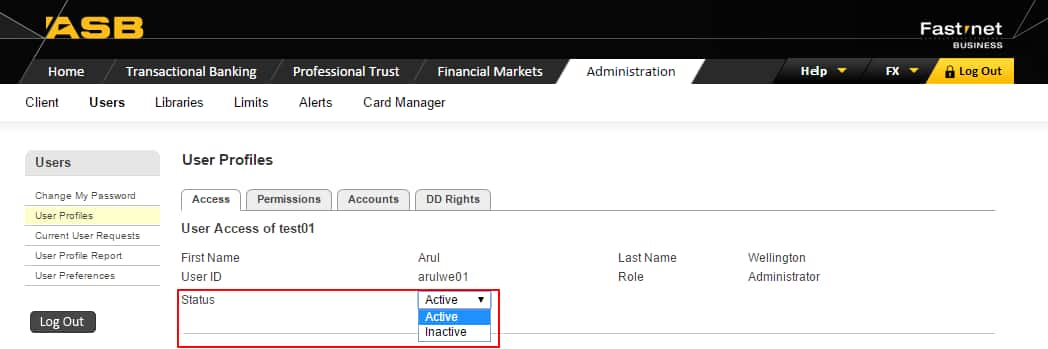
To reset a user password
- Click on the Administration tab (top level menu)
- Select Users (second level menu)
- Select User Profiles
- Select the required user by clicking on the blue hyperlink to the User ID (This will take you to the Access tab)
- Type in a temporary password in the Reset Password field (Double check the status is Active)
- Tab across to the Confirm Password and retype in the temporary password
- Scroll down to the bottom of the page and click Save

Changes are immediate.
Did this answer your question?
Related Answers
-
To unlock (reactivate) or reset a password for an Administrator can only be actioned by the FastNet Business Helpdesk. They ...
-
There are a few ways to check daily account and user limits, depending on what information you are looking for. ...
-
To change / remove permissions or account access for a user or administrator, go back into the users profile and ...
-
A new suffix should automatically appear on your FastNet Business site, however it is not automatically assigned to any users. ...
-
To delete an administrator Profile Deleting administrators can only be performed by the FastNet Business Helpdesk. To request a deletion ...
-
All netcode tokens must be ordered via the FastNet Business Helpdesk. You have a couple of options when requesting a ...
-
When a user profile has been deleted, it will be removed from the User Profiles – Users list. As a ...
-
When a user profile has been deleted, it will be removed from the User Profiles – Users list. As a ...
-
FastNet Business Limits The following limits apply to all FastNet Business sites Account Limit (for all FastNet Customers) International Limit ...
-
There are two types of users on FastNet Business: Administrator User If you wish to change an administrator to a ...