How do I create an alert in FastNet Business?
To set up an alert, first you must ensure you have your preferred contact device registered.
To set up your contact device(s).
- Go into the Administration section of FastNet Business
- Select User from the second level menu (the page should default to user once you go into administration).
- Select the user you wish to load a device against by clicking on the blue hyperlink of their user ID
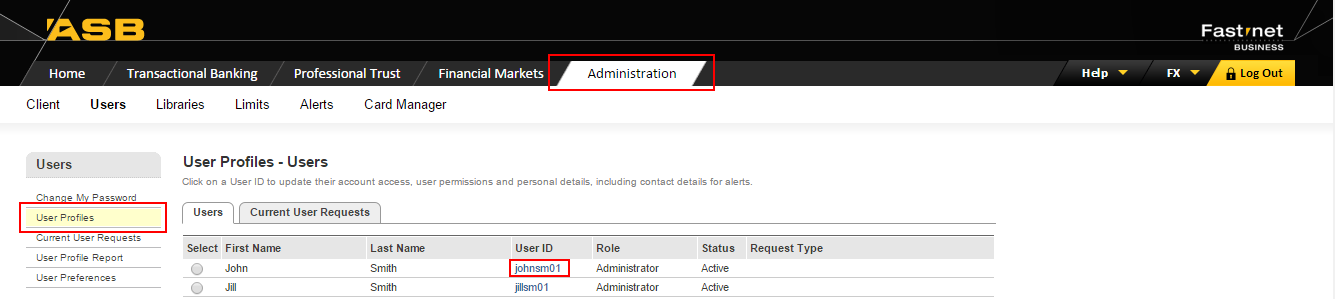
Upon clicking on the user ID, you will default to the Access tab for the selected user.
- Add either an email and/or mobile number in the appropriate fields
- Save & exit
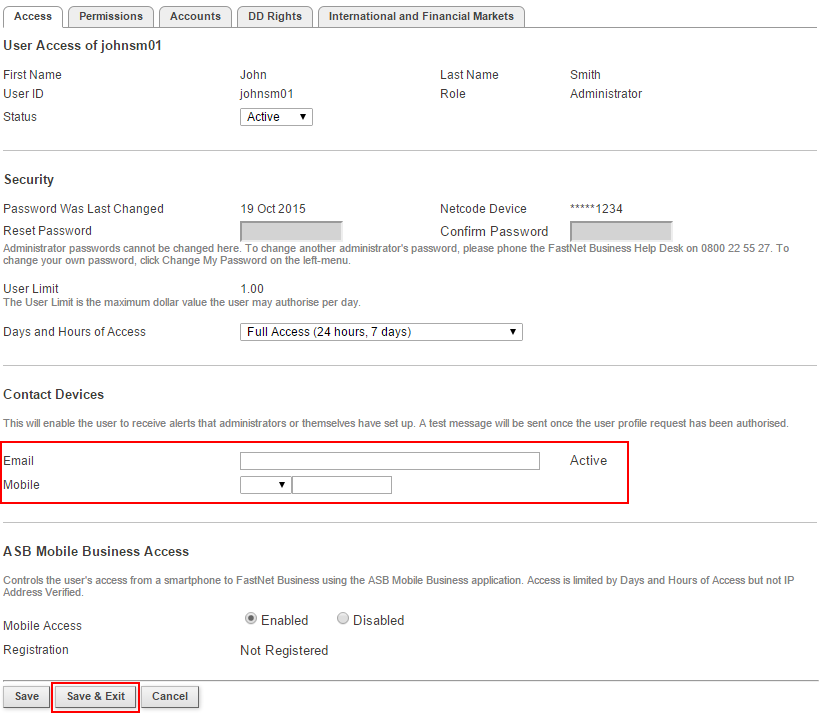
At this stage you will need to authorise the above changes.
- Click on Current User Request
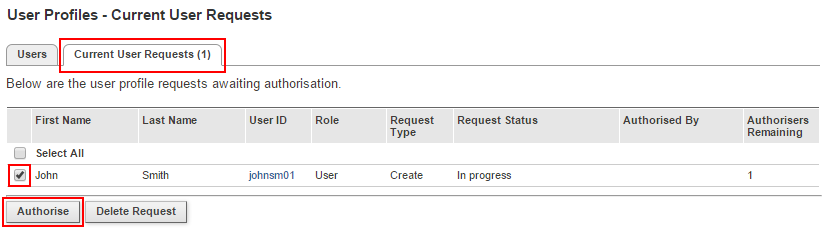
- Select the user by clicking in the tick box to the left hand side of their name
- Click authorise
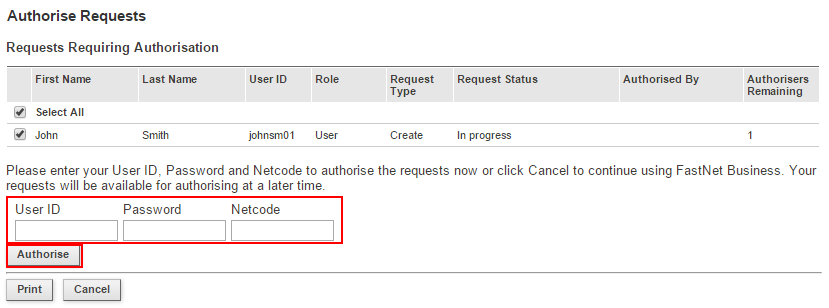
- Enter in your own user credentials and Netcode token number
- Click authorise
Upon authorising the changes made will take immediate effect.
To set up Alerts
Go into the Administration section of FastNet Business
Select Alerts from the second level menu
Click Add

- Select which alert(s) you require (Note: You can only select one at a time due to the different criteria of each alert)
- Click next
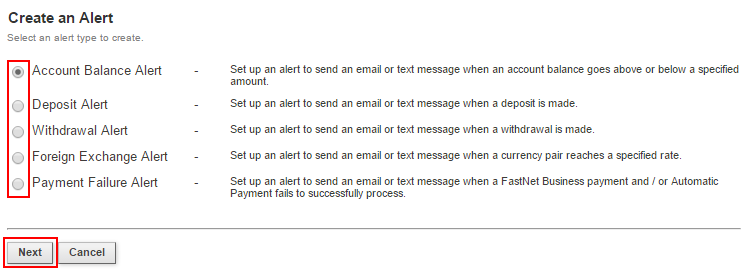
- Complete the appropriate fields relating to your chosen alert
For example to create an alert for a payment failure you have the following choices. Tick what is appropriate for you and save.
Each alert will have a separate set of choices to choose from.
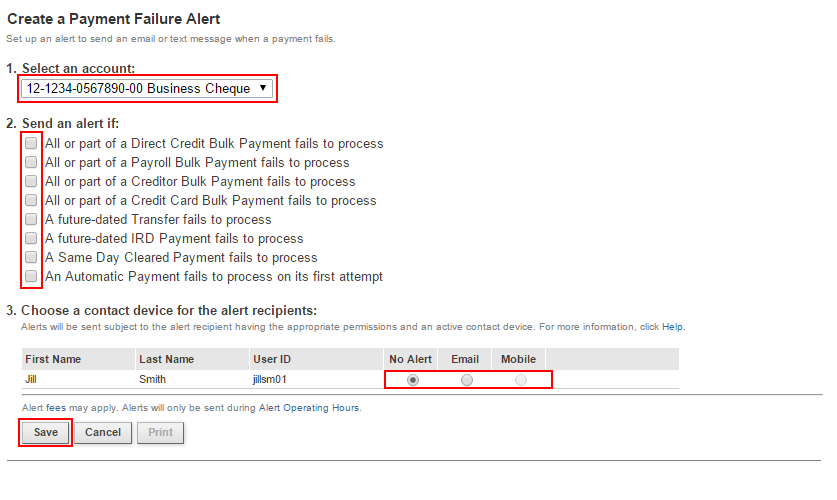
Once saved, an alert is automatically created. No authorisation is required.
When an alert is saved it will appear under your Current Alerts page
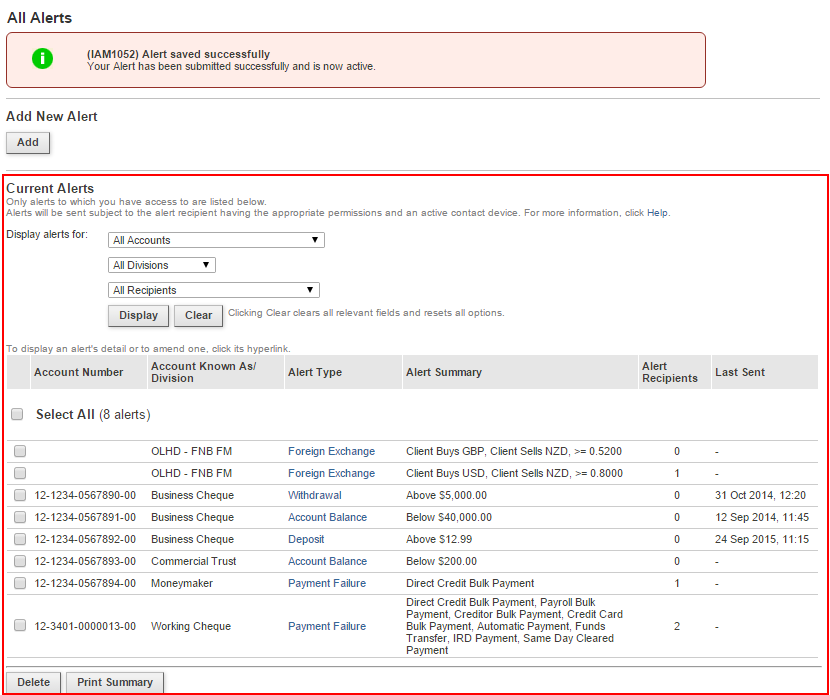
If you need further assistance setting up your alerts, please phone the FastNet Business Helpdesk on 0800 225 527 Monday to Friday 8.00am-6.30pm.
Related Answers
-
Alerts are sent in real-time during the following operating hours (NZST): Note: Foreign Exchange TXT and email alerts are only ...
-
You can only share payees from the All Payee group to add to other library groups. To do this: Go ...
-
Use the Password Reset Form (PDF) when you need to: Reset an Administrator's password Reset a user's password (if no ...
-
There are a few ways to check daily account and user limits, depending on what information you are looking for. ...
-
Only the FastNet Business Help Desk can add a new FastNet Business Administrator. It's an added level of protection to ...
-
You may request to close your FastNet Business access at any time. To do this you must provide us 14 ...
-
To change / remove permissions or account access for a user or administrator, go back into the users profile and ...
-
A new suffix should automatically appear on your FastNet Business site, however it is not automatically assigned to any users. ...
-
To delete an administrator Profile Deleting administrators can only be performed by the FastNet Business Helpdesk. To request a deletion ...
-
You cannot create a true duplicate payee which contains the same exact payee name and account number. However you can ...